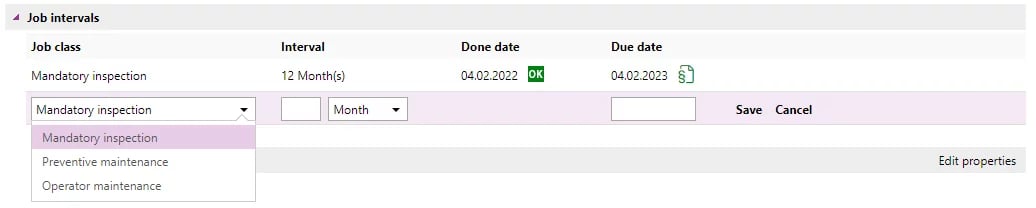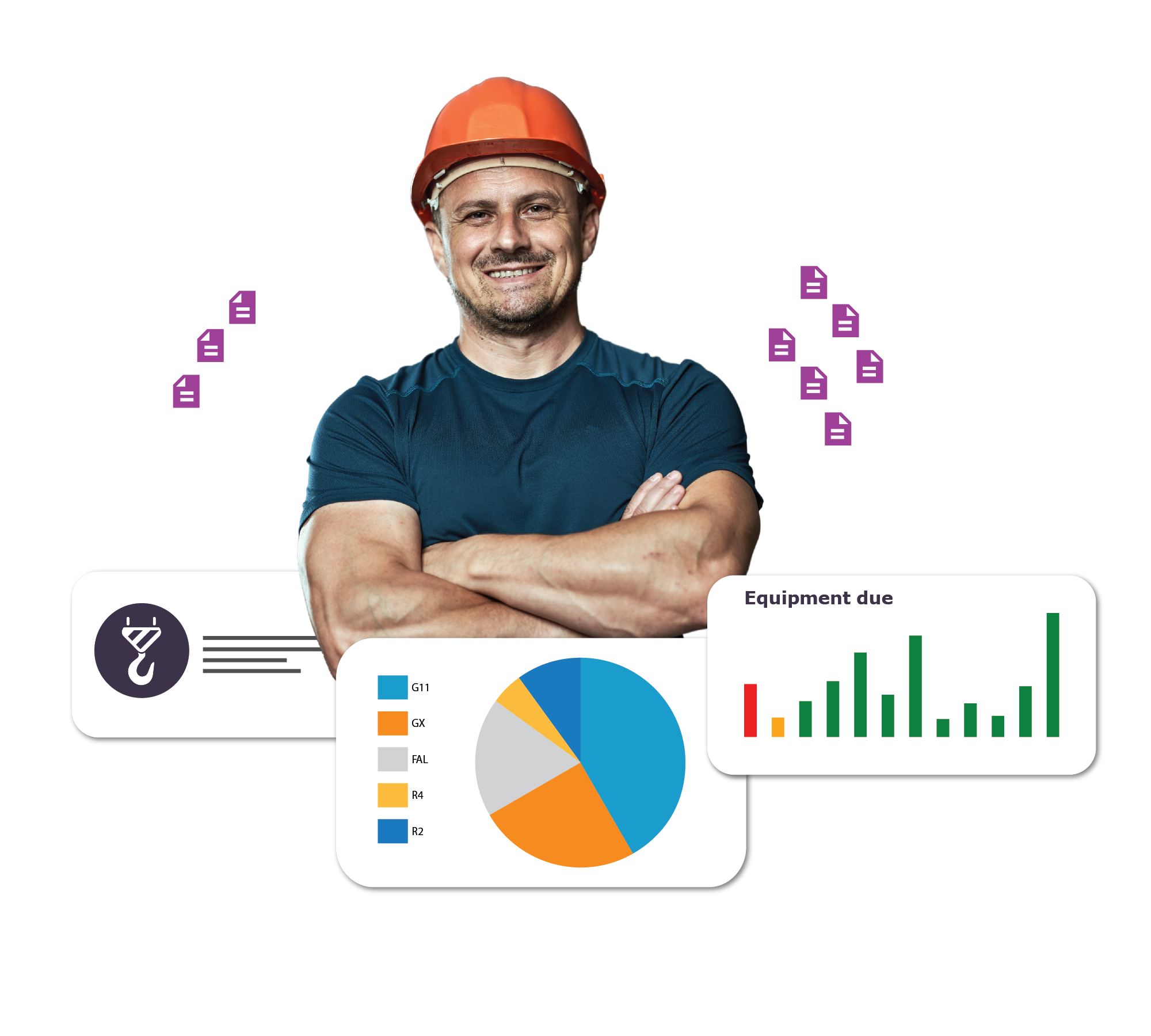See how Onix Worker fits into the Onix Work ecosystem
Onix Worker is the worker’s tool inside the Onix Work ecosystem. Click the link below to see how it relates to all the other tools:
Some of the companies we work with today
Hundreds of companies are using Onix to optimise their business operations








How does Onix Worker work?
Our goal is to simplify your workday by making finding equipment information as easy as possible.Quickly identify equipment with RFID, QR and NFC
With Onix Worker in combination with Onix Tags, workers will be able to scan each piece of equipment with their phones, getting instant access to its entire inspection history.
Customer says
“Every operator would benefit from a cloud-based system to store certificates, inspection reports, and other documentation that is required to use the lifting equipment.”
Frequently asked questions (FAQs)
We want to simplify your life. Below are answers to the questions we get asked most frequently:
To set up notifications you can log into Onix Work, navigate to your User Settings, and go into Alerts.
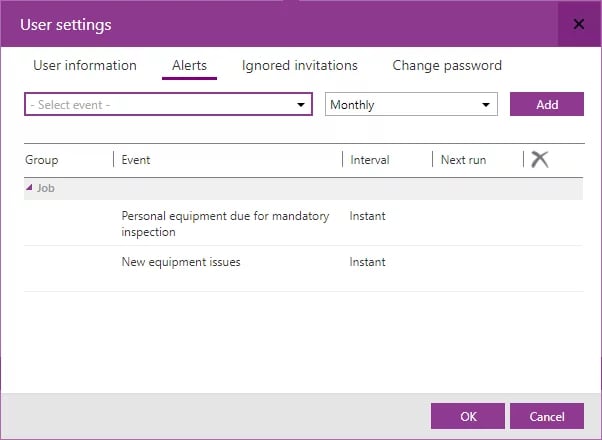
Onix Work has many discovery statuses, the most common ones are "NC", "RC" and "MO".
![]() NC = Non-conformity
NC = Non-conformity
![]() RC = Recommendation
RC = Recommendation
![]() MO = Specified requirements are fulfilled, but the condition can develop negatively
MO = Specified requirements are fulfilled, but the condition can develop negatively
In Onix Work we use the traffic light system to easily inform the users of the seriousness of issues and when the next due inspection is for equipment.
![]() Not due
Not due
![]() Due in the next 45 days
Due in the next 45 days
![]() Past due
Past due
In order to start performing maintenance and service jobs, you must first set up checklists in your Onix Work company settings. Equipment delivered by suppliers always has a Job interval for Mandatory inspection, in order to perform maintenance and service jobs on a piece of equipment you may have to add a new job class for either Operator maintenance or Preventive maintenance.
Checklists
Checklists can be found by going to your Settings > Connected content > Checklists
Job intervals